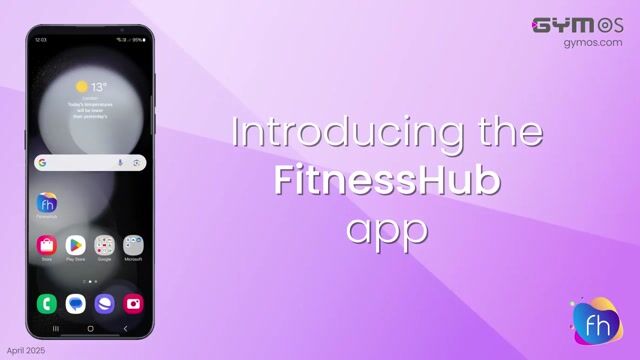
This videos introduces the FitnessHub mobile app to members. It walks through the key app features, as present at the time of recording (April 2025).
A separate video is available demonstrating employee and team member functions within the app.
Script
We’re excited to introduce you to our FitnessHub app. Part of our GymOS gym operating system from Quoox, FitnessHub is the app you will use to book your sessions and access a wealth of information that we will provide you with as part of your membership.
The FitnessHub app is a live data app and like many apps, it requires an active Internet connection to work.
If you have any questions or problems with the app, please get in touch with our coaching team in the first instance. In the unlikely event that we cannot assist you, we will contact the team at GymOS on your behalf.
The FitnessHub app is available in both the Google Play store and the Apple App Store. Search for FitnessHub or follow the links we provide you.
To log in, start typing our facility name and click on us when we pop up. Now enter your email address.
If you self-registered, enter the password you selected during sign-up. Alternatively, if we created your account, enter the password you created having followed the link in our welcome email.
Once you are logged in, you won’t need to enter your login details again unless you choose to log out.
If you forget your password, click the “Forgotten your password” link. Fill in the information, and FitnessHub will send you an email with a link to reset your password.
There may be small differences between this video and your app, depending on whether there have been any app updates since we put this video together. Your app may have other exciting new features that weren’t released at the time of recording.
The FitnessHub app’s home page is the dashboard. Here, you can see key information relevant to your bookings and membership at a single glance. If you need to take any action, such as completing a form, these will be brought to your attention.
At the top of the dashboard, you will see statistics summarising your current week. You will also see how many credits you have available. Like many areas of the app, you can click for more details.
Scrolling across, you can see your month-to-date, how you compared with last month, and your last 12 months’ booking and attendance statistics. If you have an active membership with us, you can see a summary of your membership details.
Finally, in the top panel, we may share an attendance score with you. This is just a bit of fun to help keeping your motivated to attend your sessions.
Beneath the statistics panel are any alerts or actions you need to take. For example, you may need to complete an updated health form.
As we continue down, we’ll highlight our latest news article, which you can access and enjoy at a single click. In a moment, you’ll see how you can access the full news archive.
Of course, like most gyms, we appreciate referrals. So, if you have a friend you would like to introduce to our facility, click the “refer a friend” button and let us know. You’ll also earn yourself our “referral hero” badge!
Finally, at the bottom part of the dashboard, you will see a list of all of your forthcoming booked sessions. You can click on any session for more information or to let us know if you need to cancel.
Let’s now take a look at one of the most important parts of the app and one of the areas that you will use the most… the schedule.
To access the schedule, click the “Schedule” tab on the app toolbar or the “Book a session” button. Both go to the same place.
By default, the schedule opens on the current day. You can use the week view calendar at the top to select a different day or use the forward and back buttons to move to a different week.
Depending on your available credits, you can usually see and book sessions a few weeks in advance. We’ll show you how to view your current credits and the sessions they’re valid for a bit later.
You can see the session type, times, and duration for each session. The listing might also show the number of attendees already booked and the waiting list. If the session has a coach assigned, you will be able to see who that is. Finally the cost of the session, in credits or a pay-as-you-go payment, is shown. If you are already booked on a session, this will be clearly indicated.
Clicking on the filter box at the top allows you to refine the schedule listing. The app remembers these settings until you reset them.
Click on the session of interest to find out more.
Once you have clicked through to a particular session, you can see a more detailed summary of the session. This might include some photographs of community members doing the session, plus a description.
Near the top of the page, under the session summary, is the “Book this session” button. If the session is already full, this may instead be labelled “Join waitlist.”
To book the session, simply click the button. If the session offers multiple payment methods, a popup will appear, allowing you to choose your preferred method—credits or money. If the session is charged by credits only, then clicking the book button will immediately book your slot.
If you do not have sufficient credits, or if there is another booking problem, a message will be displayed providing more information. If your booking is successful, this will be confirmed and the page will re-load.
Once booked and reloaded, you are provided access to other elements relating to the session. This includes the ability to manually add the session to your device calendar, view venue details, and get directions to our facility. For some sessions, we might also include a downloadable workout plan that you can review in advance.
Where we have enabled it, you can also check into your session a few minutes before it starts once you have arrived at our venue. The FitnessHub app will request your location from your device, to confirm that you are at the facility when you check-in.
Finally, the drop-down also includes the option for you to cancel your session. If you cannot attend, we appreciate you cancelling as far in advance as possible, so that the slot is available for other community members. If you fall within our late cancellation period, this will be advised and you may not be eligible for a refund.
The “My FitFile” tab on the toolbar is where you can access a vast array of information and resources that we may provide you as part of your membership with us.
Our resources are curated specifically for you and may differ from those we provide to other members. We will likely release resources to you at different stages during your wellness and training lifecycle.
Let’s take a look at the extensive functions available to you as part of “My FitFile”.
First up is “My Documents”. This is your private document library.
Your documents are organised into folders, and within the document library, you will also be able to access invoices and receipts relating to your membership and other purchases you have made with us.
To navigate the folders, click on the folder name. To open a document, click on the document. Your device will open the document in the default application associated with that document type.
If we have enabled it, you can upload photos to us by clicking the upload icon in the top toolbar. Take a photo or select an image from your device’s image library, add a few comments, and then send it across to us. Our team will be notified. We shall review and, if appropriate, reply to your upload as soon as possible.
Next up, are “forms and questionnaires”. During your time with us, you may receive different forms from us. These may vary from membership contracts for your approval to PAR-Q health and fitness questionnaires to regular weekly or monthly check-ins.
The number shown next to the forms icon shows you the number of forms you have awaiting your completion. If you have any forms that are overdue, these will be highlighted and also alerted on your app dashboard.
To complete a form, click on the form name. If you have started it previously, you can select to pick up from where you left off or to start over. Please note that the form data is not sent to us until you have completed the entire form.
The forms may be as simple as one question or more extensive, with follow-up questions based on your previous answers. Some answers may be optional, whereas others may be mandatory and have to be completed before you can proceed.
Please note that some forms may require completion before you can book a session with us. This is to ensure our legal compliance, and that we have the information we need to provide you the best, professional service.
FitFlix is our own video channel. Think YouTube, but just for you – and without the adverts!
FitFlix is structured similarly to your document library, and videos are filed into convenient folders. You may have different videos in your app than other members. This is because your feed is curated especially for you.
To watch a video, simply click. FitnessHub uses the same modern technology as Netflix and Amazon Prime to stream videos to you, even when your bandwidth isn’t the best. Remember, you do still need an Internet connection, though!
XRcize is where you will find our online training. These may be programs comprising multiple sessions, or they might be single ad hoc sessions. We may allocate online training to you at key points in your wellness journey or, for example, when you go away on business or holiday.
To undertake a particular online session, click through the instruction screens taking care to read any guidance we might provide. Some sessions are multiple level, with progressions and regressions. We will set the level we recommend you train at, but you can raise or lower this at your discretion.
To undertake the workout, simply step through each exercise one by one. You can use the built-in timer for timed exercises, by clicking on the timer icon. The same applies to rest periods. Some of our exercises may include videos, which you can watch for additional guidance or for detailed instructions for the correct movement patterns.
Record and keep track of your weight and body fat progress in “Weigh-Ins”!
Once you have entered three or more weigh ins, you will see graphs charting your progress.
If we conduct a body scan or weigh-in with you, we may record the results on your behalf. Alternatively, if we have enabled the function, you can add your weigh-ins by clicking the scales icon in the top bar. Enter your weight and/or body fat and select the recording date.
You can delete any entries you have added yourself by scrolling left on the entry you wish to delete. Three dots indicate entries you can delete.
Personal Bests are where you can record your achievements, view your highest achievements, and look back at your achievement history. We have set up achievement categories against which results can be recorded.
By default, your personal bests will be shown. You can click the “all achievements” button to view the full history.
If we have enabled the function, you can add your own achievements by clicking on the trophy icon in the top bar. Select the date of the achievement and the type of achievement, and finally enter the result.
You can delete any entries you have added yourself by scrolling left on the entry you wish to delete. As with the weigh-ins, entries you can delete are indicated by three dots.
BodyHops are where you can keep a photographic record of your body transformation progress. It is entirely up to you whether you keep these private or whether you share them with us.
You can see a list of your BodyHop progressions. Clicking on one will enable you to see the images at a larger size. Scrolling left, as indicated by the three dots, will delete that record.
To add a new BodyHop click the upload icon in the top bar. Select the date of the photo, and take or select front, side and rear images. You can add any notes, as well as indicate whether your coaching team can see the photos.
Whilst your data is kept safe and secure, we recommend that you do not upload any fully naked images.
Buddies provides a way for you to engage more with your gym friends. You can become buddies with another of our community members by entering their buddy code or them entering yours. Alternatively, if you’re happy to share it, you can use your email address instead of the code. Please note that the code is case-sensitive and must be entered as shown.
Once you or your friend initiate a buddy request, the other party accepts it. If you choose not to accept, it remains “pending,” and your friend will not know that you declined the invitation.
When you are buddies with another gym member, you can see their training schedule – making it easy to book on to the same sessions as your friends. The session detail page also tells you how many of your buddies are booked into a session.
As we will show you later, you can also use buddies to control who sees your activities.
If we have set up a family unit for you, you will see the “my family” entry in “my FitFile”. A family unit might be your actual family, or it could be one or more individuals with whom you share billing information.
Families work similarly to buddies in that you can see the sessions for which your family members are booked and easily book into the same sessions.
If you are recorded as a parent or the payer for your family, you can easily switch to use the FitnessHub app as that family member. You can do this by clicking the “assume identity” button, or more easily, you can select the family member by selecting the “identity switcher” from the top bar.
Once you have switched you are using the app as if you had logged in directly as that member. When you are done, simply switch back. You can see who you are using the app as by checking out the name and avatar in the top bar.
The final section of “my FitFile” is “insights”. Here you can see, at a glance, your activities for a particular day with data provided by your connected devices. Presently FitnessHub supports Myzone and Fitbit. Watch out for more devices being added in due course.
If you have recorded an activity, these will be listed underneath the stats. If you have recorded a Myzone activity, you can click on the activity to view your meps and other Myzone stats.
Let’s continue along the main navigation bar…
“News” is where you will find our latest news articles and blog postings. As we mentioned earlier, we may also highlight the latest to you on the dashboard.
To read a particular article, simply click on the news item of interest. If you like what you read, or it is of interest to you, please do click the “thumbs up” icon to “like” the post and raise awareness with other community members.
The final item on the navigation bar is “Activities”. This is your real-time feed of wins and achievements amongst our community members. These may range from someone reaching a milestone session, to someone achieving a personal best. Some activities may also bring badges and awards with them and, where that is the case, these are shown.
By default, all activities are shown. However, by clicking the relevant button, you can filter to see just those from your buddies, or just your own personal successes.
Community support is an important element in motivation, so please do support your fellow members by clicking the “like” icon to share your kudos. Press and hold the icon for a broader selection of icons, if you want to share-the-love or bring-fire!
You can view those who gave kudos for your own activities and wins by clicking the like icon. This will open the kudos list, where you can see which of your community members have indicated their support of your achievement.
By default, all community members can see your wins. If you wish to limit who sees your successes, this can be done within the settings. We shall look at how you do this a little later.
Having worked our way through the main navigation, let’s look at the other account and settings functions.
We’ll start with the barcode on the top navigation bar. If we’re using door entry control or the self-check-in kiosk, this is where you can access your barcode. We will let you know if you need to use this feature.
Alongside the barcode is the “notifications history”. As part of your service with us, we may send you emails, SMS messages, and push notifications. To ensure you don’t miss any important information, we recommend that you leave push messages enabled.
By clicking on the notifications icon, you can see the history of recent push notifications we sent to your device. This page will list notifications we sent you, even if you have notifications disabled and, therefore, didn’t see the message popup on your device.
Clicking on the cog at the right of the top bar opens a drop-down menu. From this you can access the “my account” features, your “app settings”, and you can log out. Logging out will return you to the main login screen.
Let’s now take a look at some of the useful features within the “my account” area.
Firstly, if we have allocated you a specific mentor from our coaching team, you can click the “my mentor” button to see their name, photo, and some information about them. We don’t always allocate a mentor, and if we haven’t, this option won’t be showing on your device.
We urge you all to check out the “my profile” section of the app. Here, you can check and update your main contact and emergency details. Please make sure you keep these details complete and up to date. We require all of our members to provide us with a current email address and mobile phone number.
Whilst we will always send you communications relating to your products with us as part of our terms of service, you can choose to opt out of unrelated marketing communications. You can also turn session reminders on or off.
As well as keeping your profile up to date, we encourage you to add a face photograph by clicking on the avatar icon at the top of the profile screen. Here, you can take a new photo or upload an existing one from your library. It is really useful to us for you to upload a profile photo. It helps new team and community members get to know you faster. You’ll also earn yourself the “photogenic” recognition badge for your efforts.
Talking of award badges, you can check out those you have been awarded at any time by clicking on the “recognition badges” section. Scroll to view the full list.
You can see where you are with your current membership and credit allocations at any time by clicking on “memberships and credits”.
The first screen lists your active or upcoming memberships. Click the view credits button to see the current credits and recently issued credits associated with a particular membership. Here you can see the credit eligibility, including the dates the credits are valid, and the list of venues and sessions they are valid for.
Click the “view usage” button to see the list of sessions you have booked with the credits. You can see the attendance status against each booking. If you cancelled, you can see whether it was a timely cancellation or if it fell within our late cancellation window.
Going back to the membership screen, clicking “view ad hoc credits” will show you the details of any credits we may have issued you on an impromptu basis. As with membership-allocated credits, you can then view the details of how you used them.
In addition to the listing on the dashboard, you can view the full list of forthcoming booked sessions and events within the “my account” area. Clicking on any given session enables you to go to the session details page to see more information and to take more actions.
Conversely, by clicking on “booking history,” you can view your recent booking history. For each booking, you can see your recorded attendance status and whether a cancellation was timely or fell within our late cancellations window.
As with any app, from time to time, you may wish to change your password. To do this, click “change password”. Enter your existing password, and your chosen new password. Repeat the new password to confirm correct entry.
Passwords are case-sensitive. They must also be a minimum of 8 characters in length, including both upper and lowercase letters and a minimum of one number or symbol. Whilst this may sound arduous, it is important to keep your data secure and, remember, once logged in the app will stay logged in unless you choose to log out.
The password you use in the FitnessHub mobile app is the same as the FitnessHub web portal. Changing one also changes the other.
To add a new payment card to your account, click “add a payment card”. This will take you through to the payments page on the FitnessHub web portal. Complete the on-screen instructions. Your bank will likely request you verify your payment or card addition, so please make sure you complete any steps they request.
Similarly, if you have not already done so, and if the option is available to you, you may set up a new direct debit for your recurring membership payments to us. To do this, click “Setup a direct debit” and follow the online instructions. Be aware that it can take 7 days or more for your bank to activate your direct debit. Other banks may be almost instant.
Okay… we’re onto the final stretch – “app settings”!
Here you can add your devices that we use to gather the FitnessHub insights. To add a Myzone belt or Fitbit tracker, click on the appropriate option and follow the on-screen instructions. You will be taken through the Myzone or Fitbit account authorisation and linking processes. They may alter these from time to time, but once connected, you should not need to reconnect your device.
You will recall that, in addition to the real-time FitnessHub calendar feed, you can also manually add booked sessions to your calendar. The “calendar for session bookings” option allows you to choose which of your device calendars these bookings are added to. By default, they will be added to the default calendar.
Remember the activity feed from earlier? Here is where you can choose who gets to see activities about you. By default, they will be visible to all as they do not comprise any private information, and our community will welcome the opportunity to give you kudos.
App settings is also where you can see information about our facility, including photos and a map of where to find us. We may also include other useful information here, such as where to park etcetera.
Finally, if you do ever have problems with the app, we may ask you share the information from the app diagnostics page with us. This will help us understand the unique configuration of your device. Particularly with there being literally tens-of-thousands of different Android versions, there can sometimes be device specific challenges. Similarly, whilst rare, some other bolt-ons – such as keyboard apps – can interfere with the FitnessHub app.
So, there we are… an introduction to the FitnessHub app.
We hope that you have found this useful. As we say, more features will be added from time to time, so you may find some things in your app that we haven’t shown you.
If you do have any questions or have any problems, please contact one of our coaching team. Remember, the online web version is also always available should you need a quick alternative that also works on your mobile device.
We look forward to seeing you at our facility again soon.